Delete cookies for a single site
To delete cookies for one site:
- At the top of the Firefox window, click on the button ( menu in Windows XP) and then click .
- Select the panel.
- Set Firefox will: to Use custom settings for history.

- Click . The Cookies window will appear.

- In the Search: field, type the name of the site whose cookies you want to remove. The cookies that match your search will be displayed.
- Select the cookie(s) in the list to remove and click .

- Select the first cookie and press Shift+End to select all the cookies in the list.
- Click to close the Cookies window.
Delete all cookies
To delete all cookies stored on your computer:
- At the top of the Firefox window, click on the button, go over to the menu (click on the menu in Windows XP) and select .
- Set Time range to clear to Everything.
- Click on the arrow next to Details to expand the list of history items.
- Select Cookies and make sure that other items you want to keep are not selected.

- Click to clear the cookies and close the Clear Recent History window.
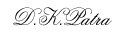
 |
| 


